ImageMagick on Windows¶
Setup¶
-
Download from iamgemagick.org
- select in ImageMagick-7.0.10-60-Q16-HDRI-x64-dll.exe “Windows Binary Release”
-
Double click downloaded file and follow wizard instruction
- On “Select Additional Tasks”, check “Install legacy utilities(e.g. convert)”
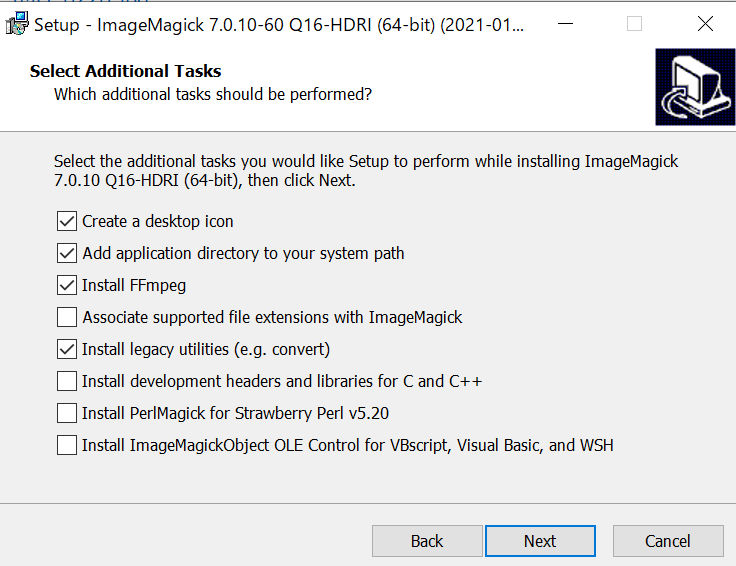
- After installation finished, you need to re-run gitbash terminal.
Command line examples¶
1 2 3 4 5 6 7 8 9 10 11 12 | |
Ref.http://academy.cba.mit.edu/classes/computer_design/image.html
Last update: February 21, 2021